Constant Contact is a well known automated email marketing tool helps businesses in managing email marketing efforts and generate more leads. MailboxValidator’s integration with Constant Contact provides users a very simple way to import their email list into MailboxValidator for verification and then return the results back to Constant Contact before sending. This article will show you how you may verify email lists in Constant Contact account with MailboxValidator.
To set up this integration, all you need is to create an account in both MailboxValidator and Constant Contact. So head on to the sign up page and register for one. Once you have done this, you can upload your email list in Constant Contact.
Once your email list in Constant Contact is ready, login to your MailboxValidator dashboard and select “Import Constant Contact Data” from the “Integration” side menu.
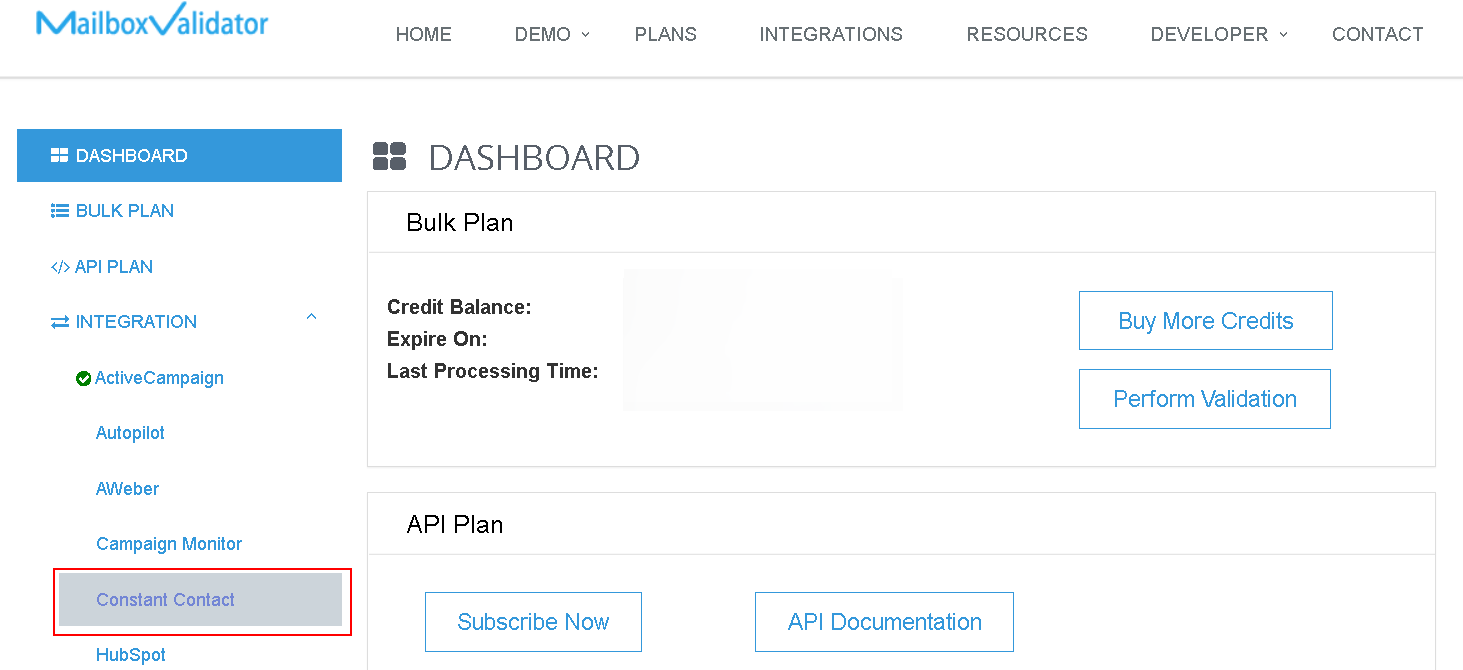
If you have not used the Constant Contact import feature before, a message “You do not have an integration to Constant Contact. Do you want to set up an integration now?” will be shown. Click the 'Yes' button to redirect to Constant Contact’s login page.Where is my Constant Contact API key?

Login into your account with your Constant Contact credentials. After login successful, click the ‘Allow’ button.
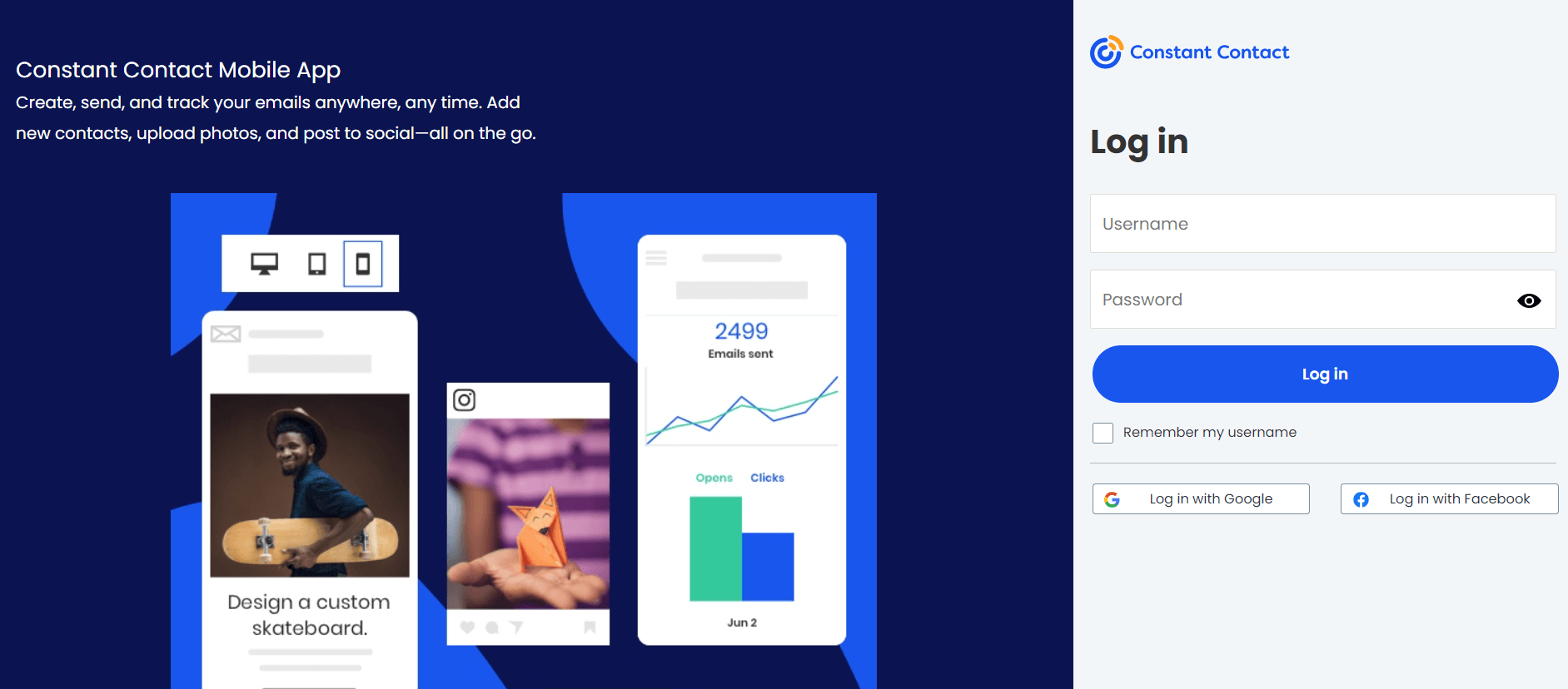

When you have logged in successfully, you should see “You have successfully logged in to Constant Contact. You may proceed to import Constant Contact lists for validations.
You will be redirect to import your Constant Contact contact lists in 5 seconds. Alternatively, you can click the below link to start import your Constant Contact contact lists.” then click on “Go to import page.” to see your Constant Contact lists.
When you are in the Constant Contact import page, choose the list that you want to import, then click on “Import & Validate”.
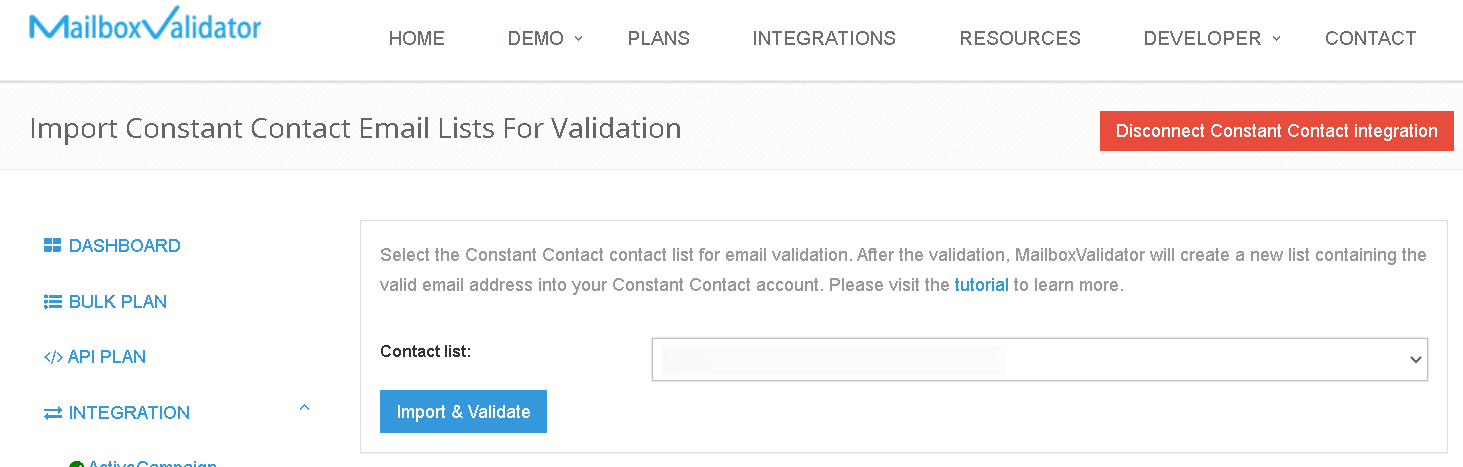
You shall see a message like this, “Your list will be processed and Constant Contact will be updated automatically.”
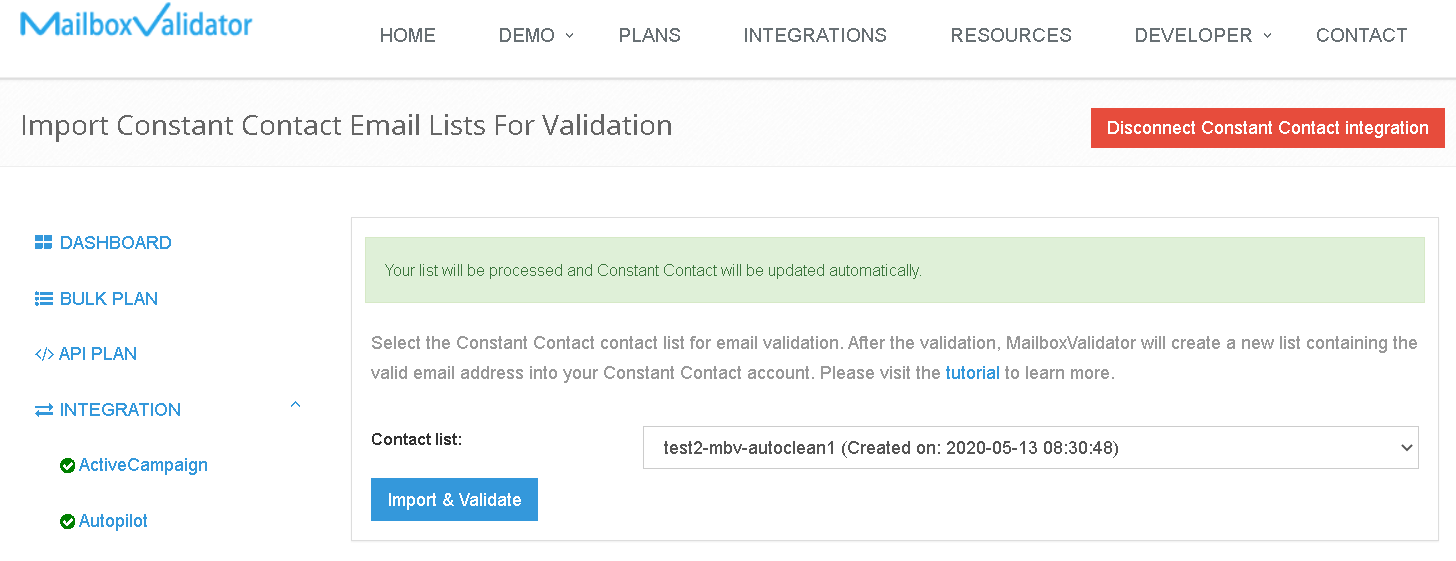
Go to the Bulk Plan page and click on Bulk Validation, you can see the progress. Please note that the validation process may not start immediately as all bulk validation tasks are put into a queue and processed in the order that they were queued up. Rest assured, your validations will be processed when you have reached your turn in the queue.
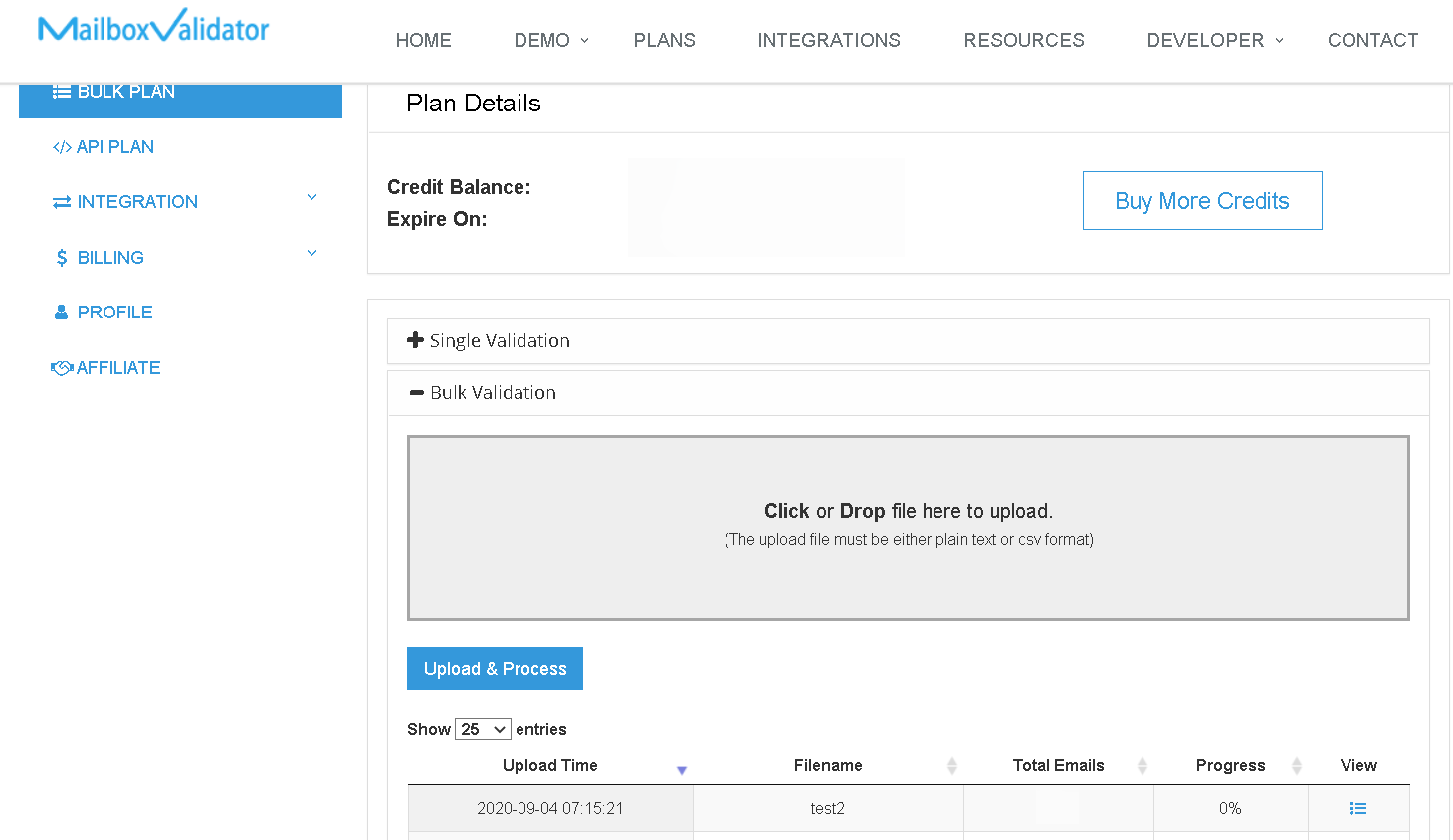
Once the progress showed 100%, you’ve completed validation and the analyzed result will be updated at Constant Contact. You can download the result straight from the MailboxValidator dashboard or go back to your Constant Contact account. You will also be notified via email when the validation is done.
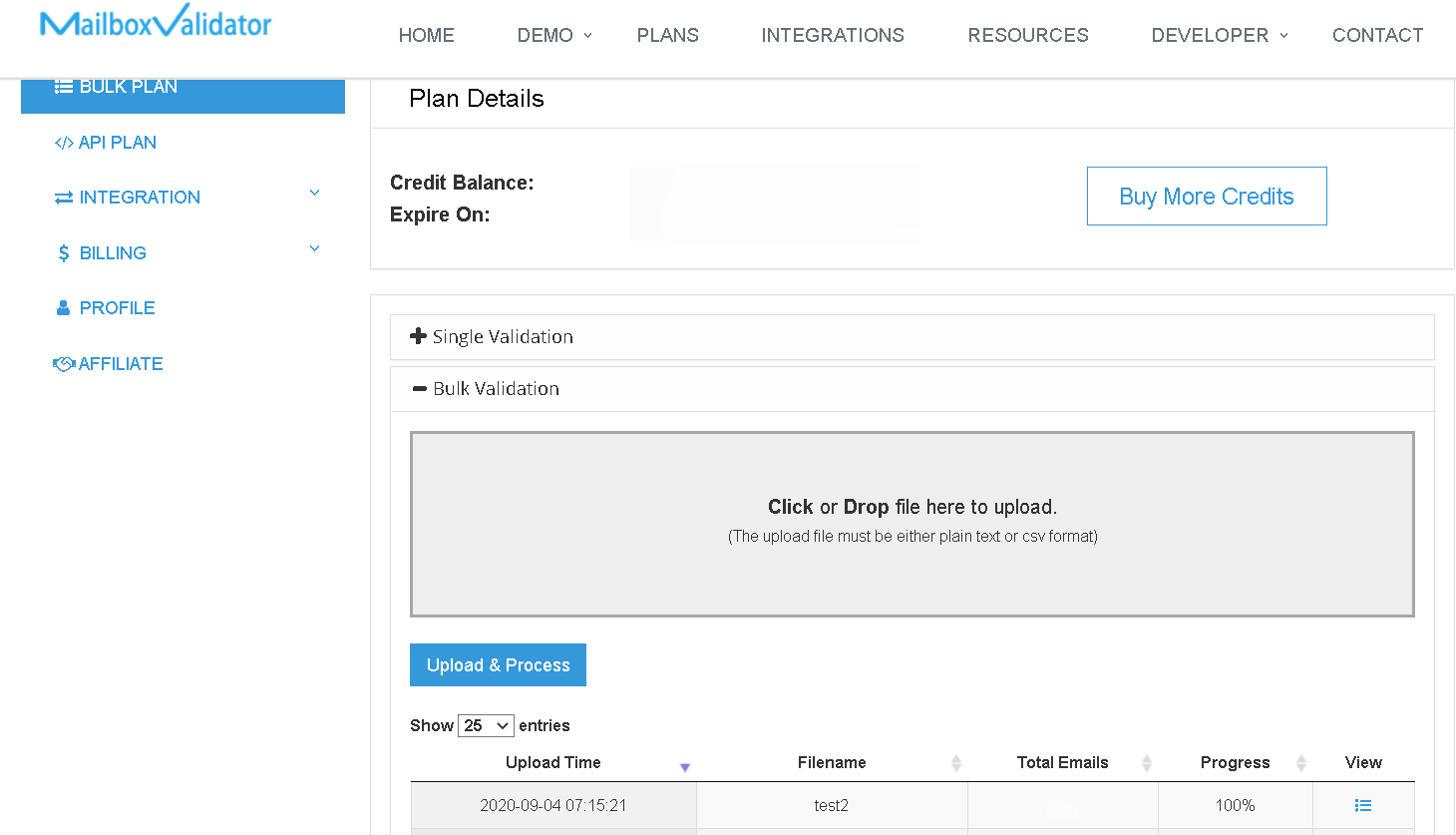
Don’t be surprised to see a new list with the name suffix “-mbv-clean” been created as it is created intentionally to keep only the valid emails with the related contact details.
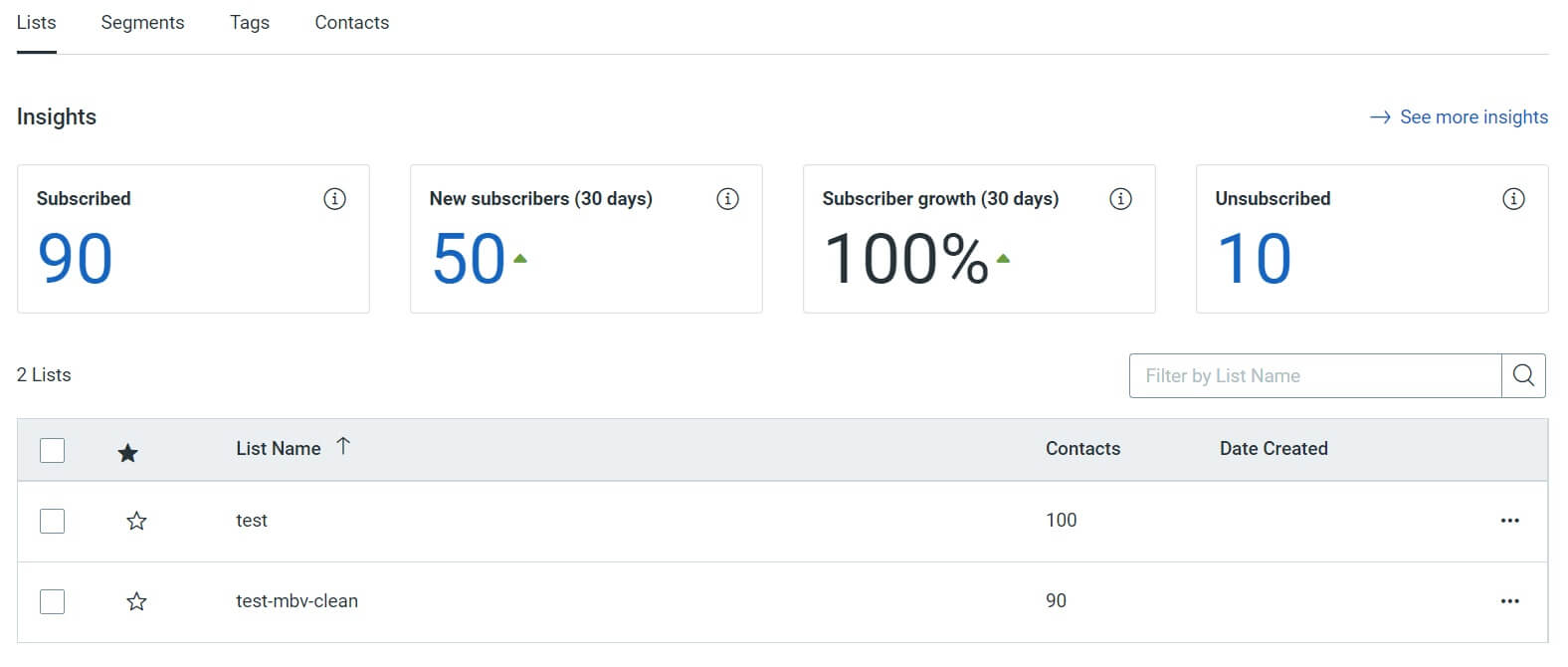
Knowing more about Constant Contact email verification integration & reduce email bounce rate in a few button clicks.