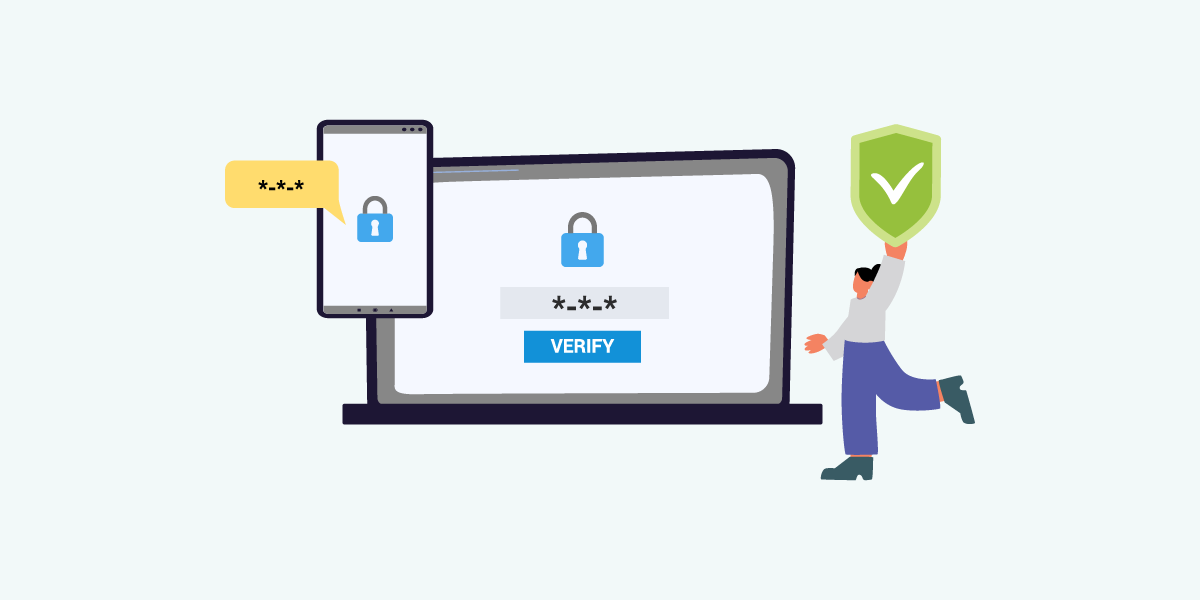
Two-Factor Authentication (2FA) is a powerful security feature that adds an extra layer of protection to your online accounts. Instead of relying solely on a password, 2FA requires a second form of verification—such as a code sent to your phone or generated by an app—before granting access. This makes it significantly harder for hackers to breach your accounts, even if they steal or guess your password.
Steps to Enable Two-Factor Authentication
- Login to your User Dashboard.
- In the navigation panel, select Profile.
- Under “Two-Factor Authentication,” click on “Turn On Two-Factor Authentication”.
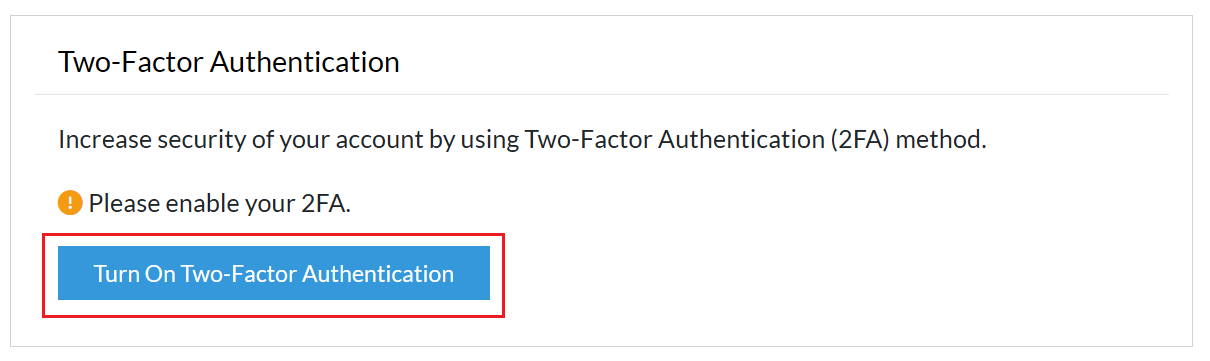
- Use an authentication app to scan the QR code displayed on your screen. Then, insert the OTP code generated from the app and click on ‘Turn On’.
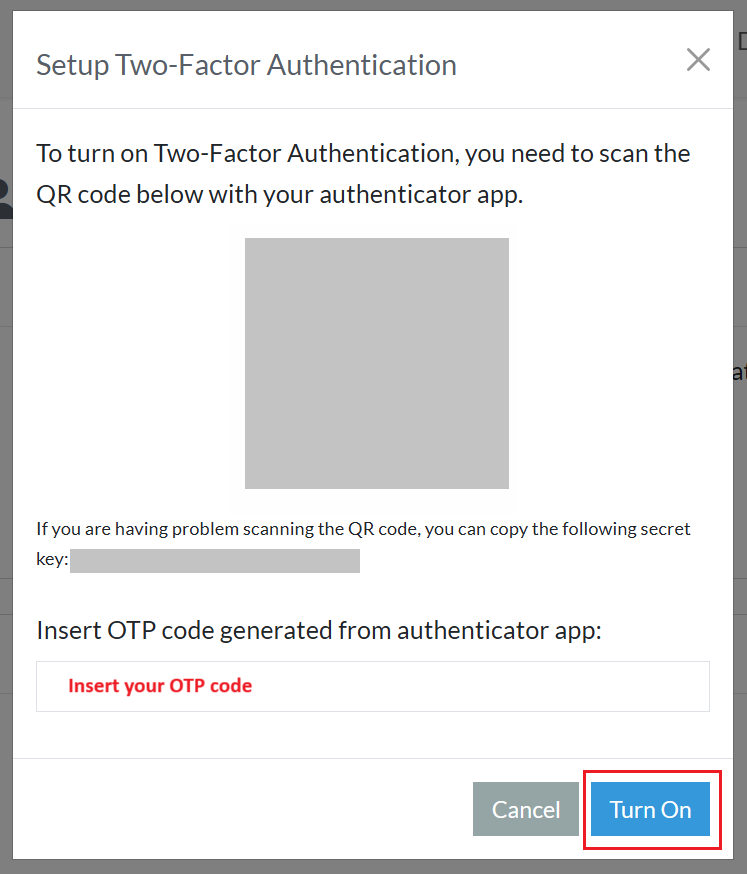
- After enabling 2FA, you’ll receive a set of 10 recovery codes. Copy or download these codes and store them securely. Note: these codes will be shown only once. If you ever lose access to your authentication device, you can use these backup codes to sign in to your account.
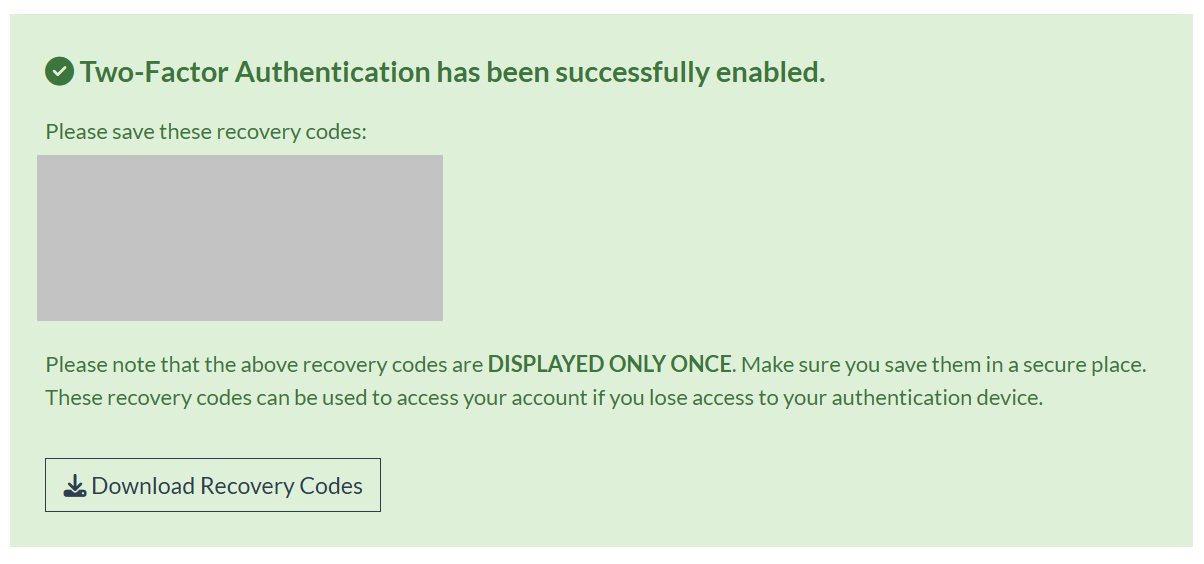
- Now, you will see the Two-Factor Authentication section being updated to enabled. You are done.
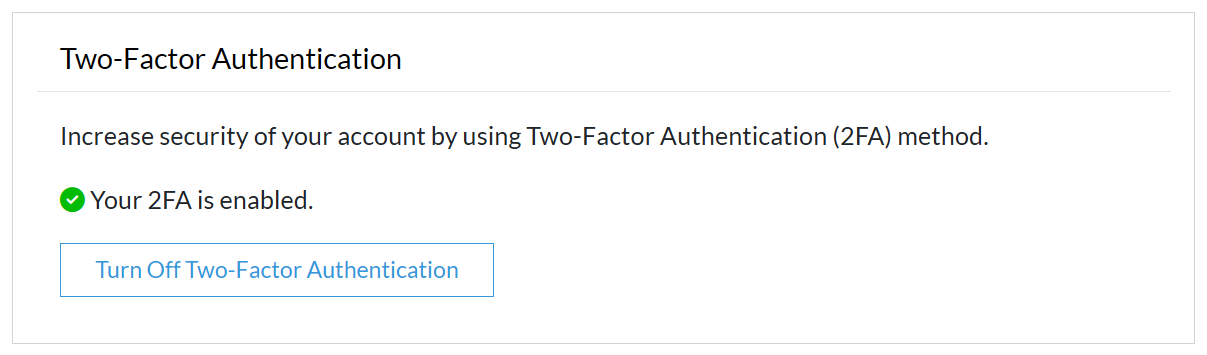
Signing In Using Two-Factor Authentication
To log in:
- At the login page, enter your email address and password.
- Open the authentication app and enter the six digits code.
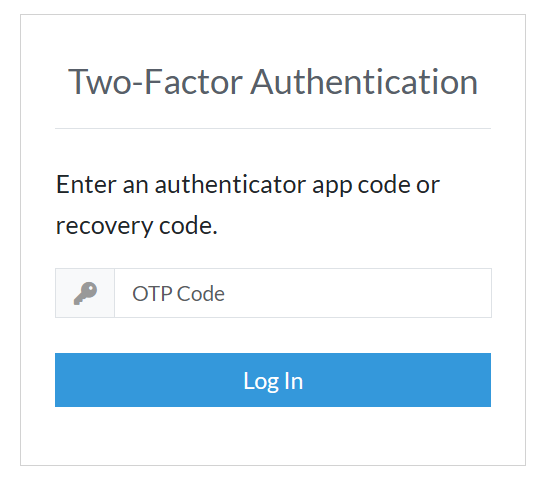
- If you can’t use the authentication app, use one of your saved recovery codes instead.
- If you’ve lost your recovery codes or are unable to log in, please contact our support team for assistance.
We strongly recommend enabling Two-Factor Authentication (2FA) on your account. This simple step adds a critical extra layer of security, significantly reducing the risk of unauthorized access even if your password is compromised. Setting up 2FA only takes a moment, but it provides long-lasting protection for your data and privacy.
Don’t wait until it’s too late. Take control of your account security today by enabling 2FA. A few seconds of verification could save you from potential breaches down the line.
