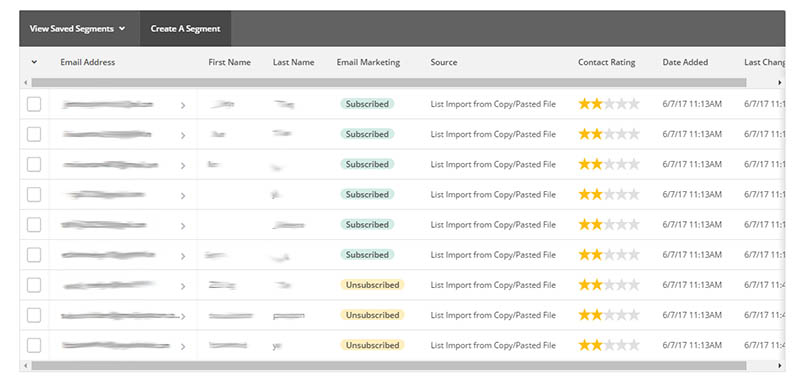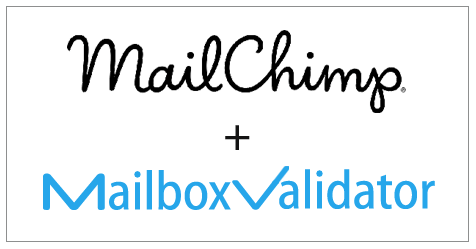MailboxValidator’s integration with MailChimp provides users a very simple way to import their email list into MailboxValidator for verification and then return the results back to MailChimp.
Getting started
First of all, you need to have an account in MailChimp and also MailboxValidator. So head on to the sign up page and register for one. Once you have done this, you’ll need to upload your email list in MailChimp.
Importing
- Once your email list in MailChimp is ready, login to your MailboxValidator dashboard then “INTEGRATION” and select “Import MailChimp Data” from the side menu.
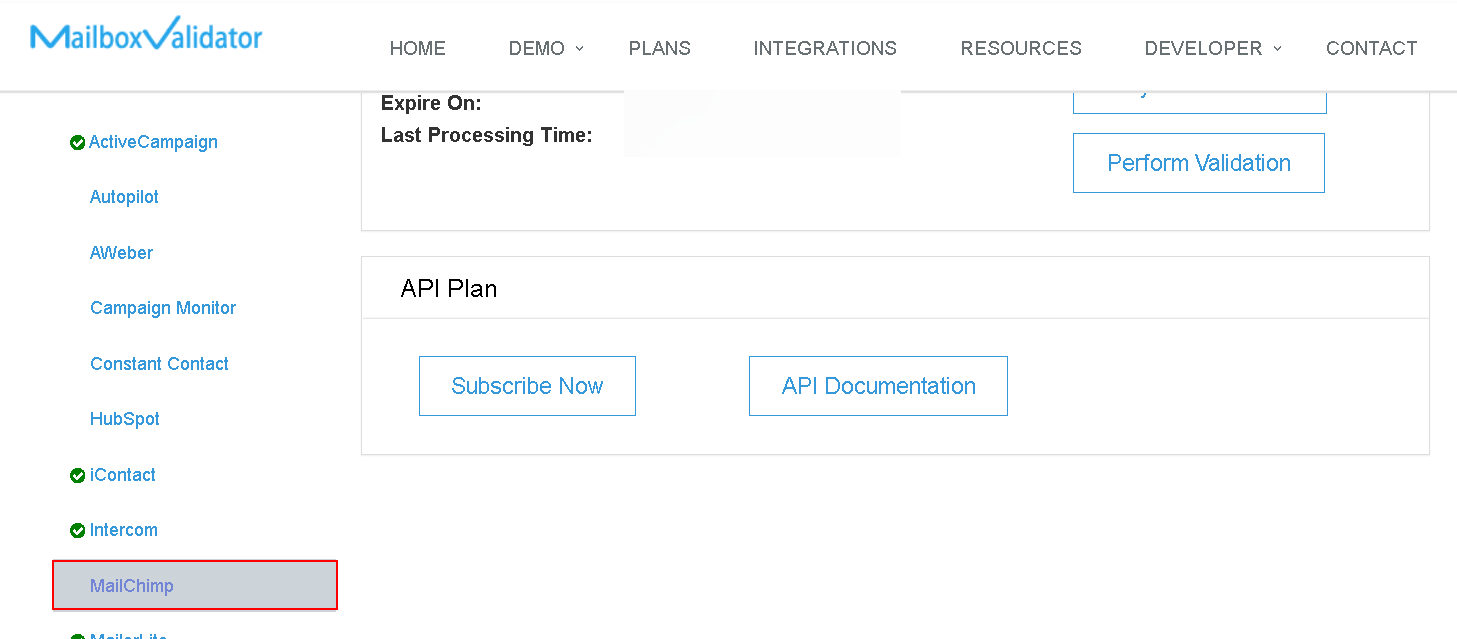
- A message “You will be redirected to MailChimp login page in a few seconds..” will be shown, and the page will be redirected to MailChimp’s login page.
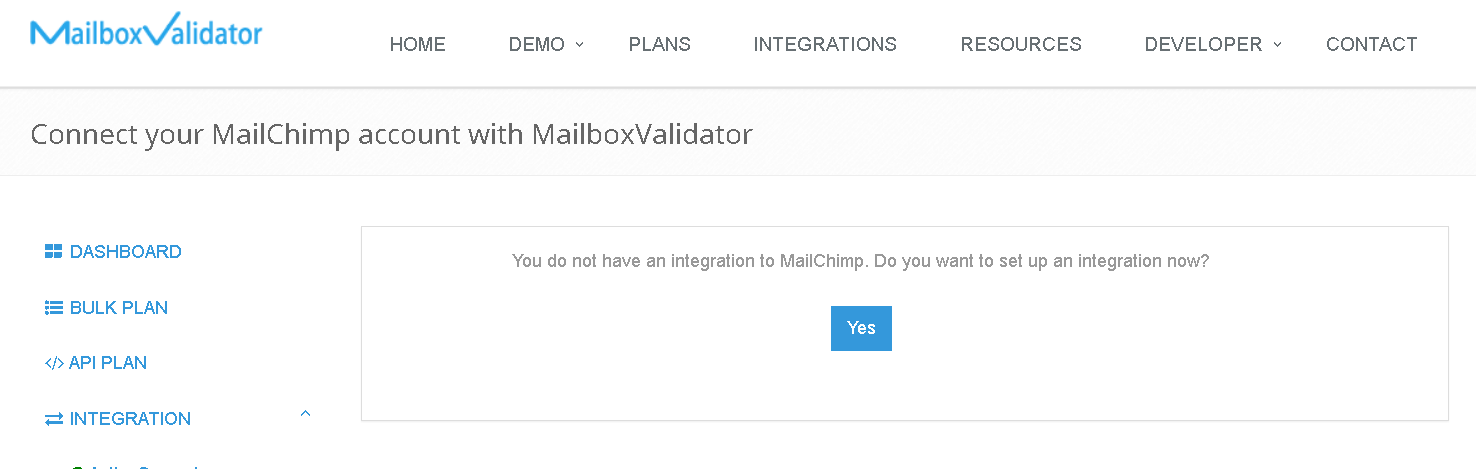
- Login into your account with your MailChimp credentials.
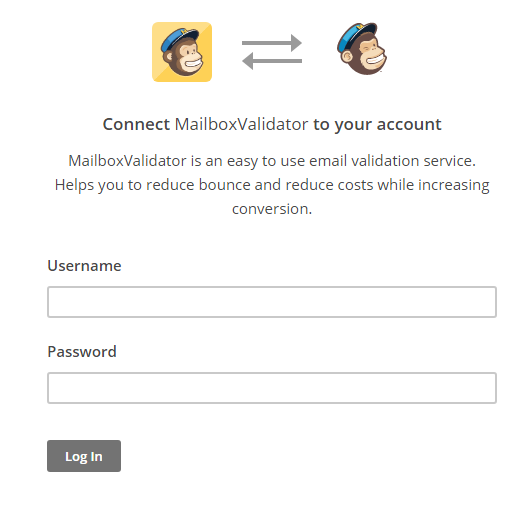
- When you have logged in successfully, you should see “You have successfully logged in to MailChimp. You may proceed to import MailChimp lists for validations.” then click on “Go to import page.” to see your MailChimp lists. Now, choose the list that you want to import, then click on “Import Selected List & Validate”.
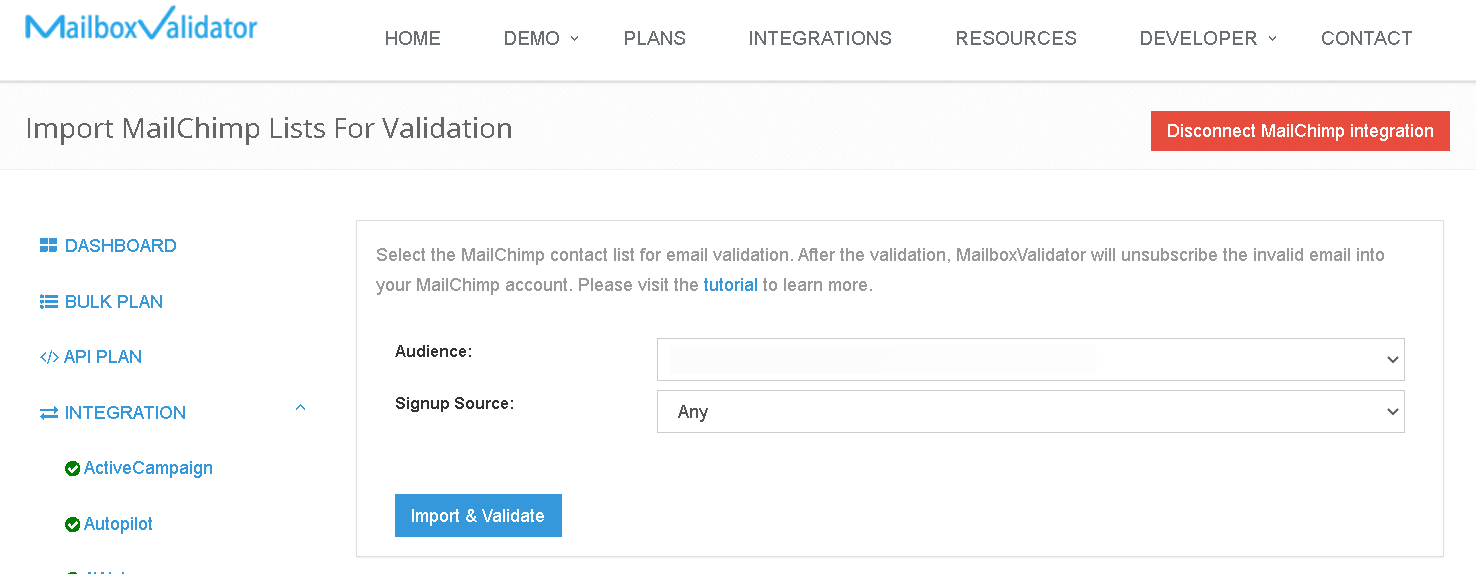
- You shall see a message like this, “Your list will be processed and MailChimp will be updated automatically.”
- Go to the Bulk Plan page and click on Bulk Validation, you can see the progress. Please note that the validation process may not start immediately as all bulk validation tasks are put into a queue and processed in the order that they were queued up. Rest assured, your validations will be processed when you have reached your turn in the queue.
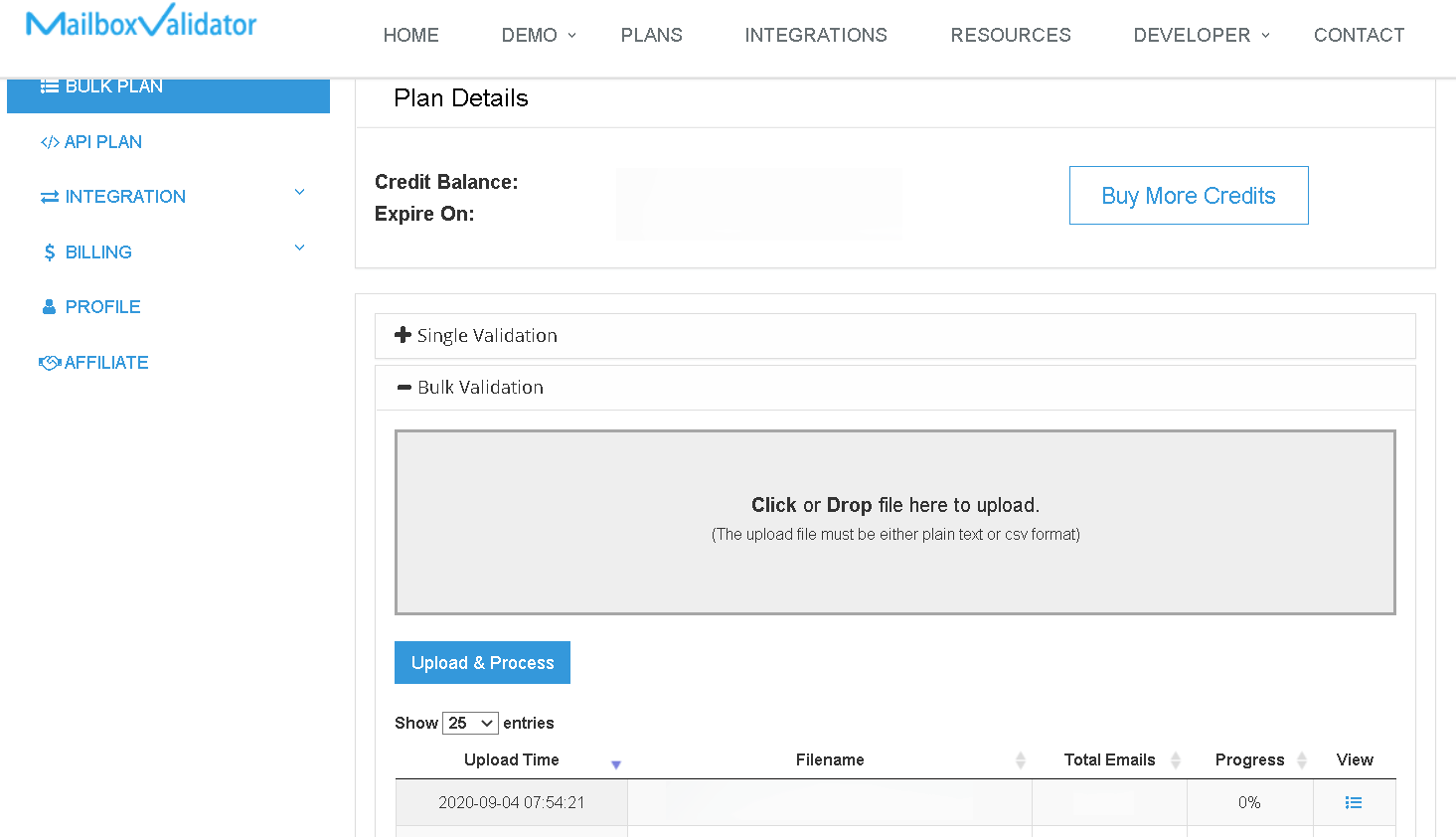
- Once the progress showed 100%, you’ve completed validation and the analyzed result will be updated at MailChimp. You can download the result straight from MailboxValidator dashboard or go back to your MailChimp account. You will also be notified via email when the validation is done.
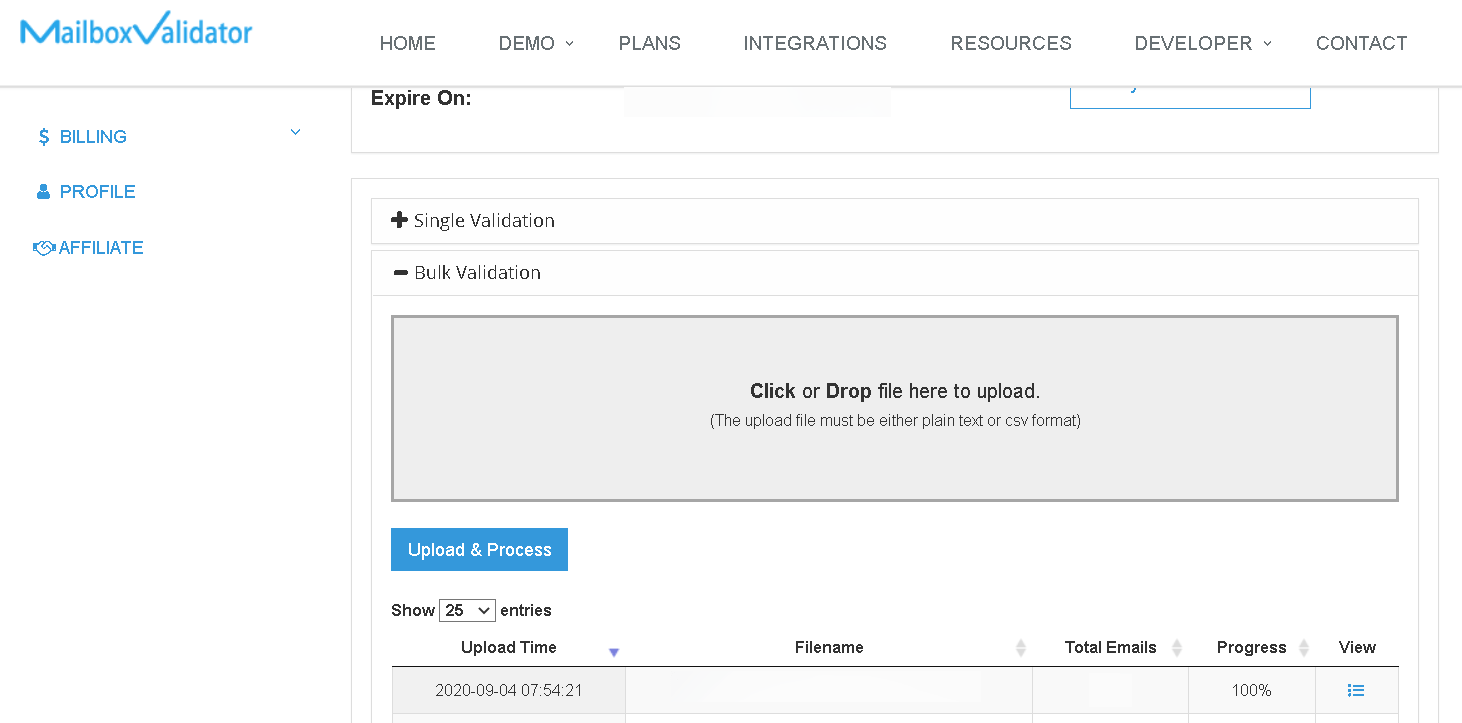
- Don’t be surprised to see some emails in your list being marked as Unsubscribed as those are invalid emails.